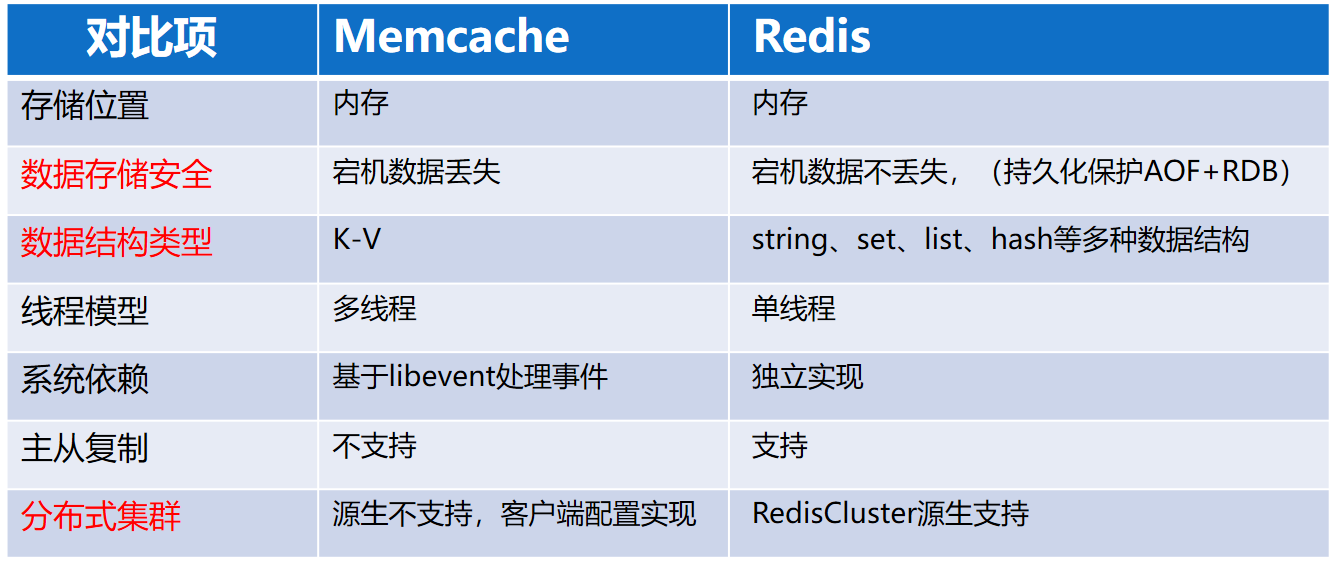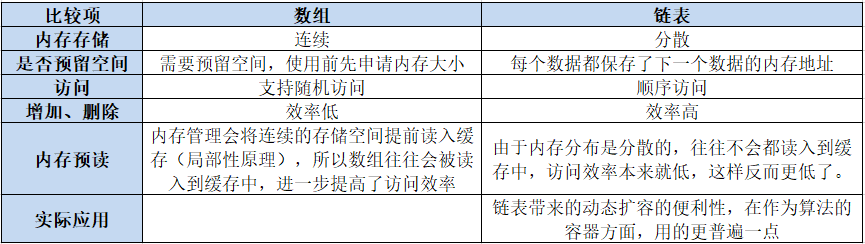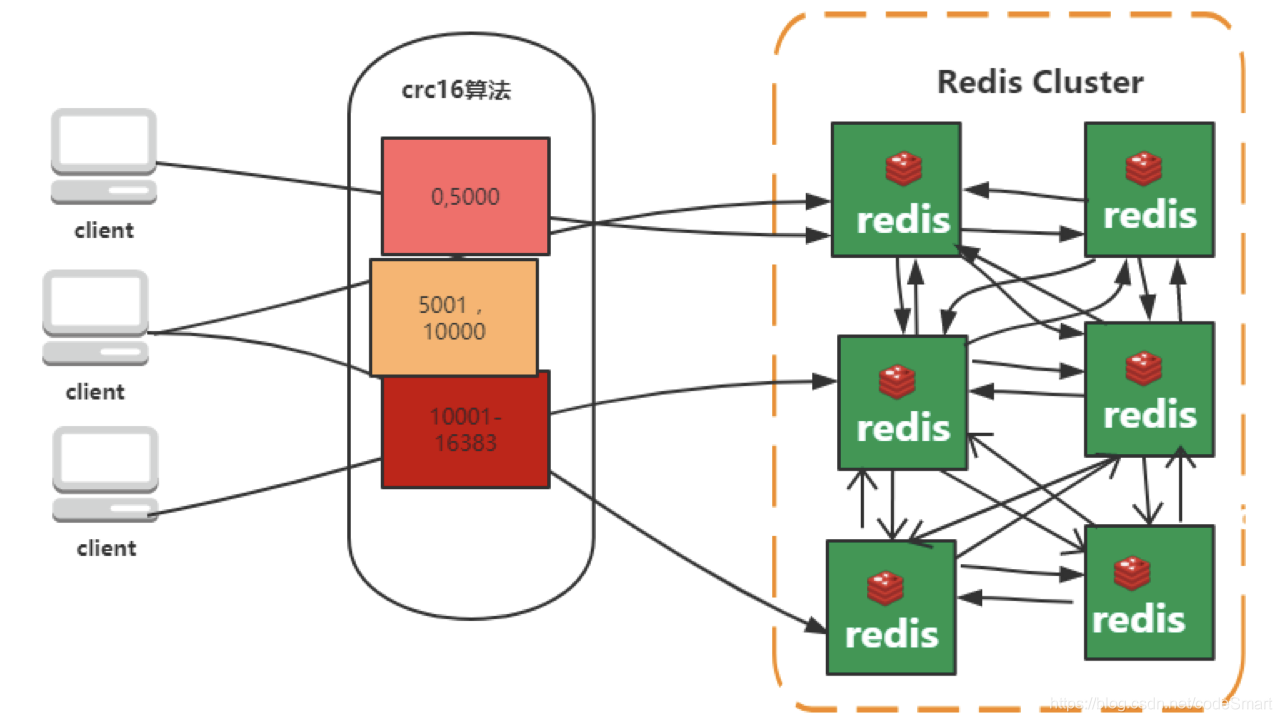在Linux系统中,有多种方法可以实现开机自启动脚本。
以下是两种常用方法:使用systemd服务和使用rc.local文件。
![Linux开机自启动脚本(Linux设置开机自启动的方法) 图片[1]-Linux开机自启动脚本(Linux设置开机自启动的方法)-不念博客](https://www.bunian.cn/wp-content/uploads/2023/04/weixintupian20230416122018.png)
方法1:使用systemd服务
systemd是现代Linux发行版(如Ubuntu、CentOS、Debian等)的默认初始化系统和服务管理器。
要使用systemd设置开机自启动脚本,请按照以下步骤操作:
- 创建一个名为
my-startup-script.sh的脚本文件:
touch /path/to/your/script/my-startup-script.sh
- 编辑脚本文件并添加你想要在开机时运行的命令。
- 修改脚本文件的权限,使其可执行:
chmod +x /path/to/your/script/my-startup-script.sh
- 创建一个名为
my-startup-script.service的systemd服务文件:
sudo nano /etc/systemd/system/my-startup-script.service
- 在打开的文件中,编写以下内容:
[Unit]
Description=My Startup Script
[Service]
ExecStart=/path/to/your/script/my-startup-script.sh
[Install]
WantedBy=multi-user.target- 保存并关闭文件。
- 通知
systemd有一个新的服务文件,并启用服务:
sudo systemctl daemon-reload
sudo systemctl enable my-startup-script.service现在,你的脚本将在每次系统启动时自动运行。
方法2:使用rc.local文件
rc.local是传统的Linux系统启动时运行脚本的方法。
请注意,一些现代Linux发行版可能不支持rc.local。
要使用rc.local设置开机自启动脚本,请按照以下步骤操作:
- 创建一个名为
my-startup-script.sh的脚本文件:
touch /path/to/your/script/my-startup-script.sh
- 编辑脚本文件并添加你想要在开机时运行的命令。
- 修改脚本文件的权限,使其可执行:
chmod +x /path/to/your/script/my-startup-script.sh
- 使用文本编辑器打开
/etc/rc.local文件:
sudo nano /etc/rc.local
如果/etc/rc.local文件不存在,请创建一个新文件并在文件开头添加以下行:
#!/bin/sh -e
- 在
exit 0行之前,添加以下内容以运行你的脚本:
/path/to/your/script/my-startup-script.sh
- 保存并关闭文件。
现在,脚本将在每次系统启动时自动运行。
请注意,在使用rc.local时,确保在文件末尾添加exit 0,以便在执行完所有命令后退出脚本。
© 版权声明
本站文章由不念博客原创,未经允许严禁转载!
THE END