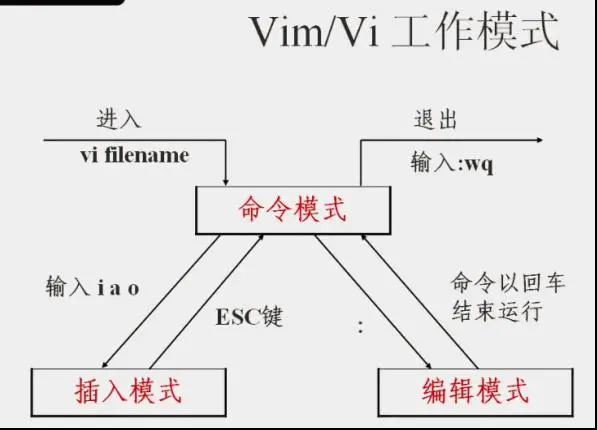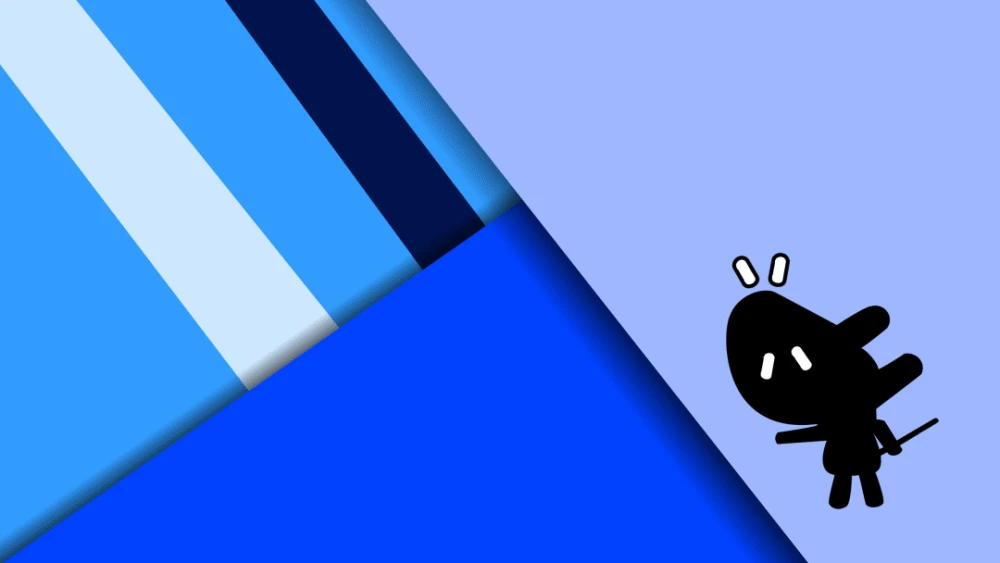Nebula Dashboard 是一款用于监控 Nebula Graph 集群中机器和服务状态的可视化工具。
- 监控集群中所有机器的状态,包括 CPU、内存、负载、磁盘和流量。
- 监控集群中所有服务的信息,包括服务 IP 地址、版本和监控指标(例如查询数量、查询延迟、心跳延迟等)。
- 监控集群本身的信息,包括集群的服务信息、分区信息、配置和长时任务。
Nebula Dashboard 由以下 5 种服务组成,通过 [这个地址] (https://oss-cdn.nebula-graph.com.cn/nebula-graph-dashboard/1.0.1/nebula-graph-dashboard-1.0.1.x86_64.tar.gz) 下载压缩包并解压后可以在目录 nebula-graph-dashboard
看到 5 个子目录,分别对应 5 个服务的目录。除了 node-exporter 服务需要在 3 台服务器上都部署,其余服务只需要在 ydt-net-nebula1 上部署。
![什么是Nebula Dashboard,安装详细步骤教程 图片[1]-什么是Nebula Dashboard,安装详细步骤教程-不念博客](https://www.bunian.cn/wp-content/uploads/2022/12/fe9ec2cd220b40268a3058fd0e5ae029_noop.png)
部署 node-exporter 服务
在目录 node-exporter
内执行如下命令启动服务:
nohup ./node-exporter --web.listen-address=":9100" &部署 nebula-stats-exporter 服务
在目录 nebula-stats-exporter
内修改文件 config.yaml
,配置所有服务的 HTTP 端口。
version: v0.0.2
nebulaItems:
- instanceName: metad0
endpointIP: 11.8.38.149
endpointPort: 9559
componentType: metad
- instanceName: metad1
endpointIP: 11.8.38.150
endpointPort: 9559
componentType: metad
- instanceName: metad2
endpointIP: 11.8.38.151
endpointPort: 9559
componentType: metad
- instanceName: graphd0
endpointIP: 11.8.38.149
endpointPort: 9669
componentType: graphd
- instanceName: graphd1
endpointIP: 11.8.38.150
endpointPort: 9669
componentType: graphd
- instanceName: graphd2
endpointIP: 11.8.38.151
endpointPort: 9669
componentType: graphd
- instanceName: storaged0
endpointIP: 11.8.38.149
endpointPort: 9779
componentType: storaged
- instanceName: storaged1
endpointIP: 11.8.38.150
endpointPort: 9779
componentType: storaged
- instanceName: storaged2
endpointIP: 11.8.38.151
endpointPort: 9779
componentType: storaged执行如下命令启动服务:
nohup ./nebula-stats-exporter --listen-address=":9200" --bare-metal --bare-metal-config=./config.yaml &部署 prometheus 服务
在目录 prometheus
内修改文件 prometheus.yaml
,配置 node-exporter
服务和 nebula-stats-exporter
服务的 IP 地址和端口。
global:
scrape_interval: 5s # 收集监控数据的间隔时间。默认为1分钟。
evaluation_interval: 5s # 告警规则扫描时间间隔。默认为1分钟。
scrape_configs:
- job_name: 'node-exporter'
static_configs:
- targets: [
'11.8.38.149:9100', # node-exporter 服务的 IP 地址和端口。
'11.8.38.150:9100',
'11.8.38.151:9100'
]
- job_name: 'nebula-stats-exporter'
static_configs:
- targets: [
'11.8.38.149:9200', # nebula-stats-exporter 服务的 IP 地址和端口。
]执行如下命令启动服务:
nohup ./prometheus --config.file=./prometheus.yaml &部署 nebula-http-gateway 服务
在目录 nebula-http-gateway
内执行如下命令启动服务:
nohup ./nebula-httpd &部署 nebula-graph-dashboard 服务
在目录 nebula-graph-dashboard/static/
内修改文件custom.json
,配置 Graph 服务的 IP 地址和端口。
{
"connection": {
"ip": "11.8.38.149",
"port": 9669
},
"alias": {
"ip:port": "instance1"
},
"chartBaseLine": {
}
}在目录 nebula-graph-dashboard
内执行如下命令启动服务:
npm run start访问 Nebula Dashboard 界面
在浏览器输入 http://11.8.38.149:7003 访问 Graph Dashboard 界面。用户名: root,密码: nebula。在 Nebula Dashboard 界面上我们可以看到 CPU,内存,磁盘使用率和上下行流量等信息。
![什么是Nebula Dashboard,安装详细步骤教程 图片[2]-什么是Nebula Dashboard,安装详细步骤教程-不念博客](https://www.bunian.cn/wp-content/uploads/2022/12/709c78f600a64c079ebbda6b8cca10bd_noop.png)