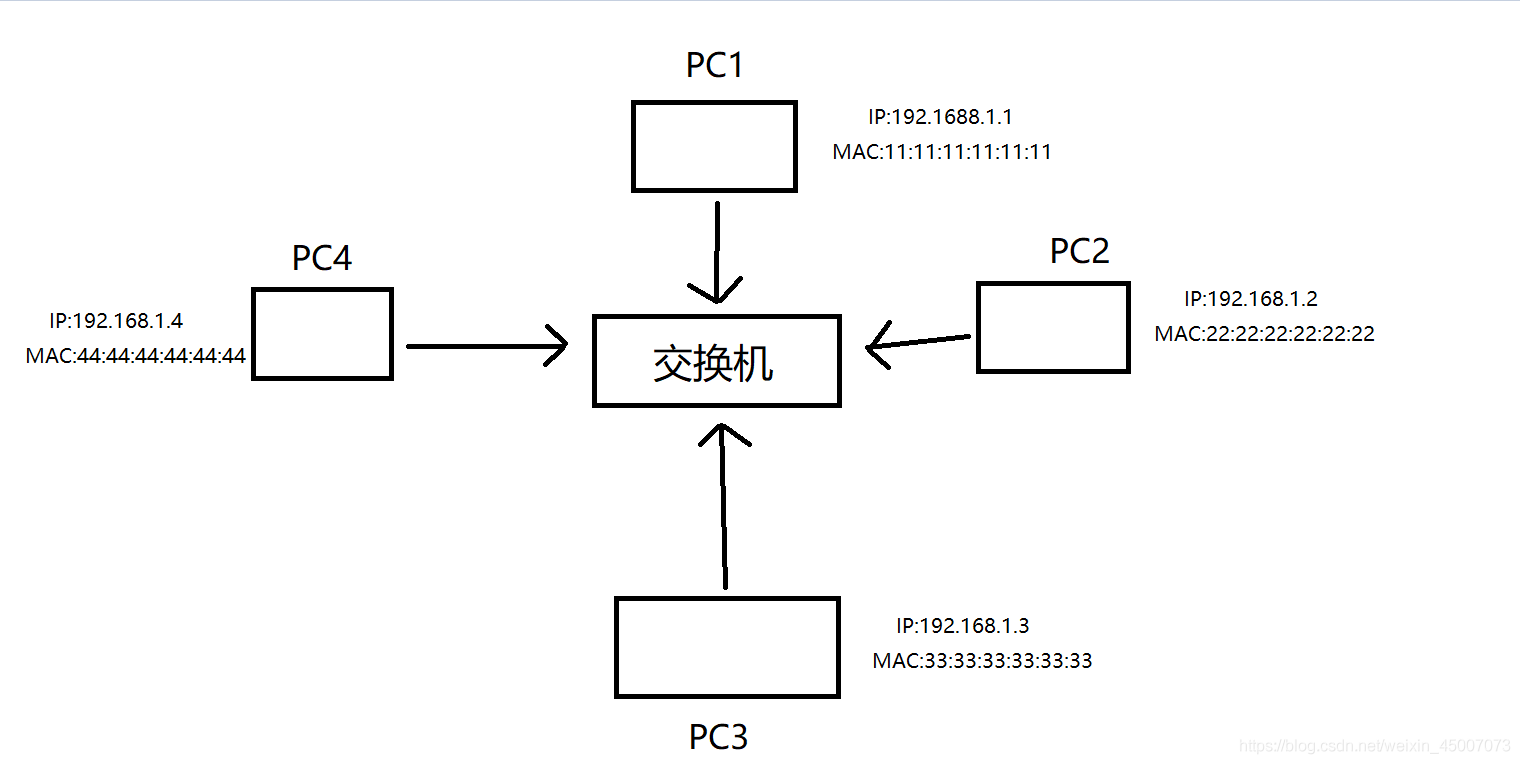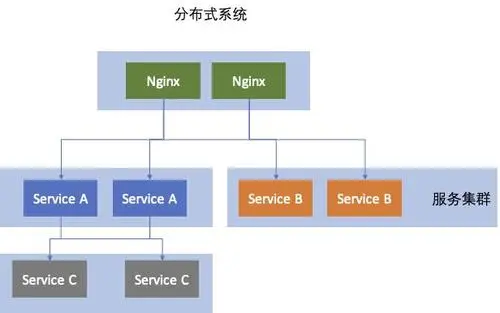DeepSeek在国内使用,我们都是通过手机号进行注册登录,因为官方提供给我们国内用户的注册渠道就只有手机号注册。一些网友无法用手机号注册,或者需要拥有多个账号,就像通过邮箱来进行登录。今天,我就来详细的给大家介绍一下DeepSeek使用邮箱登录的方式!
![DeepSeek邮箱登录:国内实现邮箱登录详细教程! 图片[1]-DeepSeek邮箱登录:国内实现邮箱登录详细教程!](https://www.bunian.cn/wp-content/uploads/2025/09/4b9163873539907be9fcfac365587bc6.jpeg)
DeepSeek邮箱登录教程
DeepSeek是一个全球性的平台,不仅仅支持国内用户使用,还支持国外用户使用。
国内用户只能通过手机号注册,不过,国外用户就可以使用邮箱注册。DeepSeek针对不同地区的用户,注册方式不同。
既然,我们想要通过邮箱来进行登录。我们就需要把我们伪装成国外用户来进行注册登录即可。
知道原理了,下面,我们来开始DeepSeek邮箱登录教程!
DeepSeek使用邮箱注册账号
不会自己使用邮箱注册的网友,还可以从下面购买按钮直接买一个成品DeepSeek账号使用即可。
1、首先,开启加速器,IP线路需要使用香港,DeepSeek在香港地区是支持邮箱注册的。
2、打开DeepSeek官网(chat.deepseek.com),点击登录窗口下面的“立即注册”。
![DeepSeek邮箱登录:国内实现邮箱登录详细教程! 图片[3]-DeepSeek邮箱登录:国内实现邮箱登录详细教程!](https://www.bunian.cn/wp-content/uploads/2025/09/20250908112720037.png)
3、进入注册页面,在注册页面填写邮箱账号,以及密码信息,点击“注册”。
![DeepSeek邮箱登录:国内实现邮箱登录详细教程! 图片[4]-DeepSeek邮箱登录:国内实现邮箱登录详细教程!](https://www.bunian.cn/wp-content/uploads/2025/09/20250908112728058.png)
4、验证邮箱以后,账号即可成功注册。
DeepSeek邮箱登录步骤
DeepSeek账号注册成功以后,我们就可以使用邮箱注册的DeepSeek账号,来通过密码登录入口进行登录了。
1、返回DeepSeek主页登录窗口,选择“密码登录”。
![DeepSeek邮箱登录:国内实现邮箱登录详细教程! 图片[5]-DeepSeek邮箱登录:国内实现邮箱登录详细教程!](https://www.bunian.cn/wp-content/uploads/2025/09/1-5-1.png)
2、输入注册使用的邮箱账号,和DeepSeek登录密码,点击“登录”,即可成功登录DeepSeek平台。
![DeepSeek邮箱登录:国内实现邮箱登录详细教程! 图片[6]-DeepSeek邮箱登录:国内实现邮箱登录详细教程!](https://www.bunian.cn/wp-content/uploads/2025/09/2-6-1.png)
这样,我们就可以在国内,顺利的使用邮箱账号来登录DeepSeek进行使用了!
邮箱登录注意事项
1、国内直接注册是无法使用邮箱账号进行注册的,所以,我们必须要使用加速器。
2、加速器的IP线路,使用大陆以外的地区都可以,比如说香港、台湾等,都行!
3、通过邮箱注册完成以后,后面使用就无需再用加速器了,直接可以通过密码登录入口进行登录使用的。