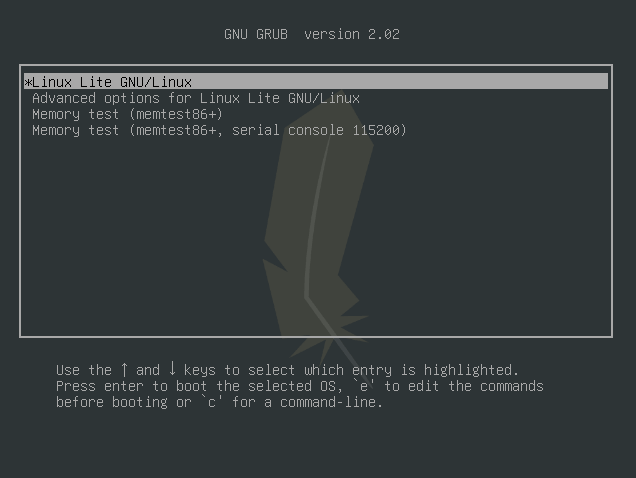本文记录在新服务器安装MATLAB和Mathematica,其实就是在Linux系统下安装MATLAB和Mathematica。
注意:本文所安装的MATLAB和Mathematica为正版软件(学校已购买),所以安装是非常简单的。
MATLAB安装
官网的安装说明:
https://ww2.mathworks.cn/help/install/ug/install-products-with-internet-connection.html#bspia1_-1
# MATLAB官网:https://matlab.mathworks.com/
# 下载Linux版本的MATLAB,并将其传到服务器
# 解压并进入文件夹
matlab_R2023b_glnxa64.zip -d matlab_R2023b_glnxa64
cd matlab_R2023b_glnxa64/
# 解压之后得到
archives installer_input.txt mathworks_installation_help_ko_KR.pdf readme.txt VersionInfo.xml
bin license_agreement.txt mathworks_installation_help.pdf resources
cefclient mathworks_installation_help_es.pdf mathworks_installation_help_zh_CN.pdf sys
install mathworks_installation_help_ja_JP.pdf matlab_R2023b_glnxa64.zip ui
# 可以看到,解压之后的“mathworks_installation_help_zh_CN.pdf”告诉我们如何安装![Linux系统中安装MATLAB和Mathematica 图片[1]-Linux系统中安装MATLAB和Mathematica-不念博客](https://www.bunian.cn/wp-content/uploads/2023/11/image-103.png)
# 安装
./install
# 碰到的问题
(base) [huangxl@manage MATLAB]$ ./install
terminate called after throwing an instance of 'std::runtime_error'
what(): Failed to launch web window with error: Unable to launch the MATLABWindow application. The exit code was: 261
Aborted (core dumped)
# 解决
sudo ./install注意:该安装需要root权限,否则可能遇到和我一样的报错!
输入sudo ./install,弹出如下界面,输入邮箱并登录即可安装!
![Linux系统中安装MATLAB和Mathematica 图片[2]-Linux系统中安装MATLAB和Mathematica-不念博客](https://www.bunian.cn/wp-content/uploads/2023/11/640-2-3.png)
# 配置环境变量
vi ~/.bashrc
export PATH=/data/work/huangxl/software/MATLAB/matlab/bin:$PATH
alias mat='matlab -nodisplay'
source ~/.bashrc
# 通过以上配置,在终端输入“matlab”会打开图形界面;在终端输入“mat”则不会显示 在终端输入mat,如下图所示,没有图形界面。
![Linux系统中安装MATLAB和Mathematica 图片[3]-Linux系统中安装MATLAB和Mathematica-不念博客](https://www.bunian.cn/wp-content/uploads/2023/11/image-105.png)
在终端输入matlab,如下图所示,有图形界面,我们可以进行画图。
![Linux系统中安装MATLAB和Mathematica 图片[4]-Linux系统中安装MATLAB和Mathematica-不念博客](https://www.bunian.cn/wp-content/uploads/2023/11/640-3-3.png)
![Linux系统中安装MATLAB和Mathematica 图片[5]-Linux系统中安装MATLAB和Mathematica-不念博客](https://www.bunian.cn/wp-content/uploads/2023/11/640-4-2.png)
Mathematica安装
官网的安装说明:https://support.wolfram.com/zh/12453?src=mathematica
# Mathematica官网:https://www.wolfram.com/mathematica/?source=footer
# 下载Linux版本的Mathematica,并将其传到服务器
# Mathematica是存放.sh安装文件的文件夹
cd Mathematica/
# 安装
sudo bash Mathematica_13.3.1_BNDL_LINUX_CN.sh安装时看清楚界面信息,一步步进行即可。
![Linux系统中安装MATLAB和Mathematica 图片[6]-Linux系统中安装MATLAB和Mathematica-不念博客](https://www.bunian.cn/wp-content/uploads/2023/11/image-107.png)
![Linux系统中安装MATLAB和Mathematica 图片[7]-Linux系统中安装MATLAB和Mathematica-不念博客](https://www.bunian.cn/wp-content/uploads/2023/11/640-6-1.png)
我的完整安装界面如下
Wolfram Mathematica 13.3.1 for LINUX Installer Archive
Verifying archive integrity.
Extracting installer. ...........................................................
-------------------------------------------------------------------------------------------------------------------------
Wolfram Mathematica 13.3 Installer
-------------------------------------------------------------------------------------------------------------------------
Copyright (c) 1988-2023 Wolfram Research, Inc. All rights reserved.
WARNING: Wolfram Mathematica is protected by copyright law and international treaties. Unauthorized reproduction
or distribution may result in severe civil and criminal penalties and will be prosecuted to the maximum extent
possible under law.
Enter the installation directory, or press ENTER to select /usr/local/Wolfram/Mathematica/13.3:
> /data/work/huangxl/software/Mathematica/mathematica
Now installing...
[**********************************************************************************************************************]
Type the directory path in which the Wolfram Mathematica script(s) will be created, or press ENTER to select
/usr/local/bin:
> /data/work/huangxl/software/Mathematica/mathematica
WolframScript allows Wolfram Language code to be run from the command line and from self-executing script files. It
is always available from /data/work/huangxl/software/Mathematica/mathematica/Executables/wolframscript. WolframScript
system integration makes the wolframscript binary accessible from any terminal, and allows .wls script files to be
executed by double-clicking them in the file manager.
Install WolframScript system integration? (y/n)
> y
--------------------------------------------------------------------------------
Wolfram Language 13.3 English Documentation 13.3 Installer
--------------------------------------------------------------------------------
Copyright (c) 1988-2023 Wolfram Research, Inc. All rights reserved.
WARNING: Wolfram Language 13.3 English Documentation is protected by copyright
law and international treaties. Unauthorized reproduction or distribution
may result in severe civil and criminal penalties and will be prosecuted to
the maximum extent possible under law.
All users of this computer will be able to use this software.
Y
Now installing...
[*****************************************************************************]
Installation complete.# 配置环境变量
vi ~/.bashrc
export PATH=/data/work/huangxl/software/Mathematica/mathematica:$PATH
source ~/.bashrc
# 通过以上配置,在终端输入“mathematica”会打开图形界面;在终端输入“wolfram”则不会显示 在终端输入wolfram,如下图所示,没有图形界面。
![Linux系统中安装MATLAB和Mathematica 图片[8]-Linux系统中安装MATLAB和Mathematica-不念博客](https://www.bunian.cn/wp-content/uploads/2023/11/640-7-1.png)
在终端输入mathematica,如下图所示,有图形界面,我们可以进行画图。
![Linux系统中安装MATLAB和Mathematica 图片[9]-Linux系统中安装MATLAB和Mathematica-不念博客](https://www.bunian.cn/wp-content/uploads/2023/11/image-110.png)
© 版权声明
本站文章由不念博客原创,未经允许严禁转载!
THE END